Since so many people seem to be having trouble, here are some things to check.
System Requirements Back
HushMail is a Web-based email application. To run HushMail, you just need access to the Internet and a fairly up-to-date web browser.
The following are the system requirements for HushMail:
Browsers
Microsoft Internet Explorer™ 4.x, 5.x, or 6.x (Recommended)
Netscape Communicator™ 4.x (Limited Support)
Operating Systems
HushMail is compatible with Microsoft's Windows™ 95, 98, NT, 2000 and XP. It will run under Unix and Linux using Netscape 4.x.
HushMail is known to work best with Internet Explorer 6.0 and Windows 2000 and Windows XP.
Internet Explorer has the ability to store the Hush Encryption Engine Java™ Applet locally, which greatly reduces the amount of data you must download when logging in to HushMail.
JavaScript
In order to use HushMail, you will need to enable JavaScript in your Web-browser. JavaScript is enabled by default unless you have changed your browser settings.
How do I enable JavaScript?
How do I enable JavaScript?
For Netscape™:
Pull down the "Edit" menu
Select "Preferences"
On the "Preferences" screen, select "Advanced"
Check the box labelled "Enable JavaScript"
For Internet Explorer™:
Pull down the "Tools" menu
Select "Internet Options"
Select the "Security" tab
Select "Internet"
Change "Security level for this zone" to "Default Level"
Move the slider to "Medium"
If you are not comfortable with Internet Explorer's "Medium" security level, you can custom edit your security preferences by selecting "Custom". However, you may need to experiment to avoid disabling features of HushMail.
If you are not comfortable with Internet Explorer's "Medium" security level, you can custom edit your security preferences by selecting "Custom". However, you may need to experiment to avoid disabling features of HushMail.
Java™
HushMail is a Java™ based application. You will need to enable Java™ on your browser. Java™ is enabled by default unless you have changed your browser settings. How do I enable Java?
How do I enable Java?
For Internet Explorer™:
Pull down the "Tools" menu
Next, select "Internet Options"
Select "Advanced"
Scroll down to the "Java™ VM" section
Check the box that says, "JIT compiler for virtual machine enabled"
For Netscape™:
Pull down the "Edit" menu
Next, select "Preferences"
Select "Advanced"
Check the box that says, "Enable Java™"
NB: If you are using Internet Explorer it may be useful to download the latest Java Virtual Machine - http://www.microsoft.com/java/vm/dl_vm40.htm.
Helpful Fixes Back
Make sure to Close your browser after all procedures described here. Be sure that every browser instance is closed before restarting.
Cache Issues
I receive JavaScript errors or other unusual errors when I try to log in my HushMail Account. What should I do?
You should clear out temporary files associated with HushMail to ensure that you have all of the most recent updates. This is the most common "quick fix" for any issues you might have with HushMail.
For Microsoft's Internet Explorer™:
To clear temporary files:
Pull down the "Tools" menu.
Select "Internet Options".
In the section entitled "Temporary Internet Files", click "Delete".
When prompted choose check the box that says "Delete all offline content".
Click "Yes" to delete temporary files.
To clear cached Java applets:
Pull down the "Tools" menu.
Select "Internet Options".
In the section entitled "Temporary Internet Files", click "Settings".
Click "View Object".
If you see an object entitled "Hush Encryption Engine" right click on it and select "Delete".
Other objects in this directory may interfere with HushMail, so if you are unsure of any of them, it's okay to delete them. If they are needed, they will automatically be downloaded again.
For Netscape™:
Reload the page by pressing Shift and clicking Reload at the same time.
Internet Explorer Security Settings
Internet Explorer is asking me security questions. What should I reply?
Internet Explorer often behaves strangely if security settings are not set to the default level of "Medium".
Pull down the "Tools" menu
Select "Internet Options"
Select the "Security" tab
Select "Internet"
Change "Security level for this zone" to "Default Level"
Move the slider to "Medium"
If you are not comfortable with Internet Explorer's "Medium" security level, you can custom edit your security preferences by selecting "Custom". However, you may need to experiment to avoid disabling features of HushMail.
Depending on how the security settings in Microsoft's Internet Explorer™ are configured, Hush users may be prompted to answer a few security questions. Answer, "Yes" when asked the following questions. Answering, "No" to these questions will result in functionality problems.
"Scripts are usually safe. Do you want to allow scripts to run?"
Click "Yes"
"Do you want to allow scripts to access Java applets?"
Click "Yes"
A bug in Microsoft's Internet Explorer™ prompts the following dialogue boxes. The bug causes Internet Explorer™ to think HushMail's Java applet is an Active X control. HushMail does not use ActiveX controls.
"A script is accessing some software (an ActiveX control) on this page which has been marked safe for scripting. Do you want to allow this?"
Click "Yes"
"A script is accessing some software (an ActiveX control) on this page which has been marked safe for scripting. Do you want to allow this?"
Click "Yes"
Internet Explorer also occasionally raises the following error without reason.
"This page contains both secure and non-secure items. Do you want to display the non-secure items."
Click "Yes" - It will NOT compromise you security.
Customized security settings may cause other issues. If are having difficulties, it's always a good idea to try setting your security level to "Medium".
Internet Explorer Advanced Options
I am still getting errors when using Internet Explorer. What else can I try?
In Internet Explorer, you will have the fewest problems if your Advanced Options are set to default settings. If you are having difficulties, restoring default settings may resolve them.
To restore default Advanced Options:
Pull down the "Tools" menu
Select "Internet Options"
Select "Advanced Options"
Click "Restore Defaults"
Thawte certificate must be valid
My browser says I have an expired Thawte certificate. How do I renew it?
Some Hush users have older browsers and, when the certificates they contain expire, users must follow the procedure to renew the certificates. To install a new Thawte™ Certificate onto a Web browser.
For Netscape™
In some cases, if you are using Netscape™, you must remove your old certificate before installing the new, up-to-date certificate. To do this:
Go to Communicator -> Tools -> Security Info.
Click on "signers" under "certificates".
Select "Thawte Server CA".
Click delete.
Access http://www.thawte.com/serverbasic.crt
Continue through the installation dialog.
For the name of the certificate, enter "Thawte Server CA".
For Microsoft's Internet Explorer™
Access http://www.thawte.com/serverbasic.crt
When prompted, choose to open the file from its current location.
When the certificate information box appears, choose to "install" the certificate.
For the name of the certificate, enter "Thawte Server CA".
Updating your browser
I would like to install the latest version of Internet Explorer. What's the easiest way to do it?
Downloading the latest version of Internet Explorer is one of the most certain ways of resolving any problems you might have with HushMail. Internet Explorer 6 is known to cause the least support problems out of all available browsers.
To update your Internet Explorer
Click on your "Start" menu.
Select "Windows Update".
Select "Product Updates" on the web page that appears.
Choose to download and install "Internet Explorer 6".
System Requirements Back
HushMail is a Web-based email application. To run HushMail, you just need access to the Internet and a fairly up-to-date web browser.
The following are the system requirements for HushMail:
Browsers
Microsoft Internet Explorer™ 4.x, 5.x, or 6.x (Recommended)
Netscape Communicator™ 4.x (Limited Support)
Operating Systems
HushMail is compatible with Microsoft's Windows™ 95, 98, NT, 2000 and XP. It will run under Unix and Linux using Netscape 4.x.
HushMail is known to work best with Internet Explorer 6.0 and Windows 2000 and Windows XP.
Internet Explorer has the ability to store the Hush Encryption Engine Java™ Applet locally, which greatly reduces the amount of data you must download when logging in to HushMail.
JavaScript
In order to use HushMail, you will need to enable JavaScript in your Web-browser. JavaScript is enabled by default unless you have changed your browser settings.
How do I enable JavaScript?
How do I enable JavaScript?
For Netscape™:
Pull down the "Edit" menu
Select "Preferences"
On the "Preferences" screen, select "Advanced"
Check the box labelled "Enable JavaScript"
For Internet Explorer™:
Pull down the "Tools" menu
Select "Internet Options"
Select the "Security" tab
Select "Internet"
Change "Security level for this zone" to "Default Level"
Move the slider to "Medium"
If you are not comfortable with Internet Explorer's "Medium" security level, you can custom edit your security preferences by selecting "Custom". However, you may need to experiment to avoid disabling features of HushMail.
If you are not comfortable with Internet Explorer's "Medium" security level, you can custom edit your security preferences by selecting "Custom". However, you may need to experiment to avoid disabling features of HushMail.
Java™
HushMail is a Java™ based application. You will need to enable Java™ on your browser. Java™ is enabled by default unless you have changed your browser settings. How do I enable Java?
How do I enable Java?
For Internet Explorer™:
Pull down the "Tools" menu
Next, select "Internet Options"
Select "Advanced"
Scroll down to the "Java™ VM" section
Check the box that says, "JIT compiler for virtual machine enabled"
For Netscape™:
Pull down the "Edit" menu
Next, select "Preferences"
Select "Advanced"
Check the box that says, "Enable Java™"
NB: If you are using Internet Explorer it may be useful to download the latest Java Virtual Machine - http://www.microsoft.com/java/vm/dl_vm40.htm.
Helpful Fixes Back
Make sure to Close your browser after all procedures described here. Be sure that every browser instance is closed before restarting.
Cache Issues
I receive JavaScript errors or other unusual errors when I try to log in my HushMail Account. What should I do?
You should clear out temporary files associated with HushMail to ensure that you have all of the most recent updates. This is the most common "quick fix" for any issues you might have with HushMail.
For Microsoft's Internet Explorer™:
To clear temporary files:
Pull down the "Tools" menu.
Select "Internet Options".
In the section entitled "Temporary Internet Files", click "Delete".
When prompted choose check the box that says "Delete all offline content".
Click "Yes" to delete temporary files.
To clear cached Java applets:
Pull down the "Tools" menu.
Select "Internet Options".
In the section entitled "Temporary Internet Files", click "Settings".
Click "View Object".
If you see an object entitled "Hush Encryption Engine" right click on it and select "Delete".
Other objects in this directory may interfere with HushMail, so if you are unsure of any of them, it's okay to delete them. If they are needed, they will automatically be downloaded again.
For Netscape™:
Reload the page by pressing Shift and clicking Reload at the same time.
Internet Explorer Security Settings
Internet Explorer is asking me security questions. What should I reply?
Internet Explorer often behaves strangely if security settings are not set to the default level of "Medium".
Pull down the "Tools" menu
Select "Internet Options"
Select the "Security" tab
Select "Internet"
Change "Security level for this zone" to "Default Level"
Move the slider to "Medium"
If you are not comfortable with Internet Explorer's "Medium" security level, you can custom edit your security preferences by selecting "Custom". However, you may need to experiment to avoid disabling features of HushMail.
Depending on how the security settings in Microsoft's Internet Explorer™ are configured, Hush users may be prompted to answer a few security questions. Answer, "Yes" when asked the following questions. Answering, "No" to these questions will result in functionality problems.
"Scripts are usually safe. Do you want to allow scripts to run?"
Click "Yes"
"Do you want to allow scripts to access Java applets?"
Click "Yes"
A bug in Microsoft's Internet Explorer™ prompts the following dialogue boxes. The bug causes Internet Explorer™ to think HushMail's Java applet is an Active X control. HushMail does not use ActiveX controls.
"A script is accessing some software (an ActiveX control) on this page which has been marked safe for scripting. Do you want to allow this?"
Click "Yes"
"A script is accessing some software (an ActiveX control) on this page which has been marked safe for scripting. Do you want to allow this?"
Click "Yes"
Internet Explorer also occasionally raises the following error without reason.
"This page contains both secure and non-secure items. Do you want to display the non-secure items."
Click "Yes" - It will NOT compromise you security.
Customized security settings may cause other issues. If are having difficulties, it's always a good idea to try setting your security level to "Medium".
Internet Explorer Advanced Options
I am still getting errors when using Internet Explorer. What else can I try?
In Internet Explorer, you will have the fewest problems if your Advanced Options are set to default settings. If you are having difficulties, restoring default settings may resolve them.
To restore default Advanced Options:
Pull down the "Tools" menu
Select "Internet Options"
Select "Advanced Options"
Click "Restore Defaults"
Thawte certificate must be valid
My browser says I have an expired Thawte certificate. How do I renew it?
Some Hush users have older browsers and, when the certificates they contain expire, users must follow the procedure to renew the certificates. To install a new Thawte™ Certificate onto a Web browser.
For Netscape™
In some cases, if you are using Netscape™, you must remove your old certificate before installing the new, up-to-date certificate. To do this:
Go to Communicator -> Tools -> Security Info.
Click on "signers" under "certificates".
Select "Thawte Server CA".
Click delete.
Access http://www.thawte.com/serverbasic.crt
Continue through the installation dialog.
For the name of the certificate, enter "Thawte Server CA".
For Microsoft's Internet Explorer™
Access http://www.thawte.com/serverbasic.crt
When prompted, choose to open the file from its current location.
When the certificate information box appears, choose to "install" the certificate.
For the name of the certificate, enter "Thawte Server CA".
Updating your browser
I would like to install the latest version of Internet Explorer. What's the easiest way to do it?
Downloading the latest version of Internet Explorer is one of the most certain ways of resolving any problems you might have with HushMail. Internet Explorer 6 is known to cause the least support problems out of all available browsers.
To update your Internet Explorer
Click on your "Start" menu.
Select "Windows Update".
Select "Product Updates" on the web page that appears.
Choose to download and install "Internet Explorer 6".

 Please Scroll Down to See Forums Below
Please Scroll Down to See Forums Below 










