JarheadChiro
New member
Please move to Computer section after a while, and sticky.
Edited to add: PM me with an e-mail address if you want the nicely formatted version with all the hotlinks.
Tom
Computer Safety and the Internet.
Firefox
First of all, stop using Internet Explorer and use Mozilla Firefox.
Don’t un-install it though.
Why?
First and foremost are the severe security exploits in Internet Explorer, with the subsequent recommendation from the United States Computer Emergency Readiness Team (US-CERT) to switch to an alternative browser.
They state: “Microsoft Internet Explorer (IE) does not adequately validate the security context of a frame that has been redirected by a web server. An attacker could exploit this vulnerability to evaluate script in different security domains. By causing script to be evaluated in the Local Machine Zone, the attacker could execute arbitrary code with the privileges of the user running IE.”
This alone is enough of a reason for me. However, my list goes on . . .
Beware of spyware. If you can, use the Mozilla Firefox browser. If you must use Internet Explorer (IE), set the security settings to high; this will disable multimedia features of many Web sites, but also will block a main path intruders use to plant Web contagions. ~ USA Today
From FireFox’s own site - Rediscover the web, the advantages of FireFox are many, here’s a list of them- click on the link above to read more on these advantages of FireFox over Internet Explorer:
Popup Blocking - Stop annoying popup ads in their tracks with Firefox’s built in popup blocker
Tabbed Browsing - View more than one web page in a single window with this time saving feature.
Privacy and Security - Firefox keeps your computer safe from malicious spyware by not loading harmful ActiveX controls
Smarter Search - Google Search is built right into the toolbar, and there is a plethora of other search tools
Live Bookmarks - RSS integration lets you read the latest news headlines and favorite syndicated sites.
Hassle-Free Downloading - Files you download are automatically saved to your Desktop so they’re easy to find. Fewer prompts mean files download quicker.
In addition, FireFox offers a multitude of Themes and Extensions - to suit anyone’s tastes to customize their browser the way YOU want it. The open source community surrounding the development and ongoing updates for FireFox is too numerous to count.
PLUS - the download is free and set up is a snap!
Plus, they offer tips on users who are switching over from Internet Explorer - to make it easier for you!
One bit of info for those switching, unfortunately firefox rss function does not work with most web pages with rss and xml . While the next IE7 now IE7(beta) works well.
Not a big deal in my opinion, if you have a problem, copy the web address and then open Explorer, paste, do your work, then shut Explorer down and go back to Firefox.
So what are you waiting for?
Go here to download: http://www.mozilla.com/firefox/
Setting System Restore
Before moving onto the cleaning and protection part read this, often times, you may have trouble removing a virus, Trojan, spy-ware, etc. because system restore has saved it as a check point and it can not be accessed. To solve this, you will need to disable system restore, reboot, and scan for the problem and finally re-enable system restore.
For Windows XP:
1: Right click on the My Computer icon on your desktop and select properties.
2: Click the system restore tab.
3: Check the box that says, "turn off system restore on all drives". Click OK.
4: Click Yes when you are prompted to restart the computer
5: To re-enable System Restore, follow steps 1-3, but in step 3, click to clear the Disable System Restore check box.
For Windows Millennium:
1: Right-click My Computer, and then click Properties.
2: On the Performance tab, click File System, or press ALT+F.
3: On the Troubleshooting tab, click to select the Disable System Restore check box.
4: Click OK twice, and then click Yes when you are prompted to restart the computer.
5: To re-enable System Restore, follow steps 1-3, but in step 3, click to clear the Disable System Restore check box.
AVG Free from Grisoft
Next, scrub your computer with AVG free edition, even though it's a trial version and only usable for 30 day's, you won't need it now using Firefox but, it can be re-installed for use again if needed.
AVG free: http://www.grisoft.com/doc/trial/lng/us/tpl/tpl01
System Mechanic
System Mechanic is another option to the AVG Free, it is only good for a 30-day trial like AVG but I thought it was so good that I bought it.
I found the Professional version with the active firewall to slow while surfing due to the real-time firewall and not necessary due to running Firefox.
System Mechanic free download: http://www.download.com/System-Mechanic/3000-2094_4-10387943.html
Java
Another bit of good advice is to uninstall Microsoft Java and Replace with Sun Java.
Microsoft no longer supports Java and it is often a source of installed spyware and hijacks so it is a good idea to remove Microsoft Java Virtual Machine and Install Sun Java. To remove it, follow these steps.
· Select Start > Run and Enter "RunDll32 advpack.dll,LaunchINFSection java.inf,UnInstall" in the Open box, and click ok.
· Click Yes to confirm that you want to remove the Microsoft VM
· When prompted, reboot the computer
· Remove the following items: (Systemroot is where windows is installed (usually C:\Windows)
o The \%Systemroot%\Java folder
o The file java.PNF from the \%Systemroot%\inf folder
o The files jview.exe and wjview.exe from the \%Systemroot%\system32 folder
o The registry subkey HKEY_LOCAL_MACHINE \ SOFTWARE \ Microsoft \ Java VM
o The registry subkey HKEY_LOCAL_MACHINE \ SOFTWARE \ Microsoft \ InternetExplorer \ AdvancedOptions \ JAVA_VM
As an alternative to the above steps you can try the below tool to remove MS Java. Download and run the MSJVM Removal Tool 1.0a
Now install Sun Java here: http://java.com/en/
Cleaners, Adware and Spyware Removers
Now this is the stuff you run maybe 2-3 times a month to "be safe" or, to remove other junk, trojans or spyware AVG failed to remove.
Ad- Aware: http://www.lavasoftusa.com/software/adaware/
Run and select items recommended for removal, update once a month, this is done upon opening the program and selecting the update option.
Spybot Search and Destroy: http://www.download.com/Spybot-Search-Destroy/3000-8022_4-10401314.html?tag=lst-0-1
Run and select items recommended for removal, update once a month, this is done upon opening the program and selecting the update option.
CC Cleaner: http://www.ccleaner.com/
Open and select "run cleaner" once that's done select "issues" from the far left and select "scan for issues". Update it once a month.
For the final procedures do a clean disk, which is a windows tool, found in the accessories section. To find it go to: Start, All programs Accessories, System Tools…
I recommend doing this along with the other applications done on the 2-3 times a month interval.
Hijack This
Now to the "more advanced software".
This software is used to identify running programs and others more difficult to ascertain than with the other cleaners, that maybe harmful or slowing to your computer, it's use is for experienced users and seeking advice is recommended from others before removal of the identified programs.
The software is called Hijack This, and available here: http://hijackthis.de/index.php
Look towards the top for the direct download link.
Once downloaded, run it, select do a system scan and save log file.
Once it has scanned it will open clipboard with the file, right click, select all, and then copy and paste to the box in the websites window then select analyze towards the bottom and wait for your results.
Most malicious programs will be easy to identify by their name, look for the ratings closely and the red question mark items are usually bad.
Disk De-frag
Finally I recommend you do a disk defrag, in accessories, and run that, defrag only really needs to be done 2-3 times a year.
Edited to add: PM me with an e-mail address if you want the nicely formatted version with all the hotlinks.
Tom
Computer Safety and the Internet.
Firefox
First of all, stop using Internet Explorer and use Mozilla Firefox.
Don’t un-install it though.
Why?
First and foremost are the severe security exploits in Internet Explorer, with the subsequent recommendation from the United States Computer Emergency Readiness Team (US-CERT) to switch to an alternative browser.
They state: “Microsoft Internet Explorer (IE) does not adequately validate the security context of a frame that has been redirected by a web server. An attacker could exploit this vulnerability to evaluate script in different security domains. By causing script to be evaluated in the Local Machine Zone, the attacker could execute arbitrary code with the privileges of the user running IE.”
This alone is enough of a reason for me. However, my list goes on . . .
Beware of spyware. If you can, use the Mozilla Firefox browser. If you must use Internet Explorer (IE), set the security settings to high; this will disable multimedia features of many Web sites, but also will block a main path intruders use to plant Web contagions. ~ USA Today
From FireFox’s own site - Rediscover the web, the advantages of FireFox are many, here’s a list of them- click on the link above to read more on these advantages of FireFox over Internet Explorer:
Popup Blocking - Stop annoying popup ads in their tracks with Firefox’s built in popup blocker
Tabbed Browsing - View more than one web page in a single window with this time saving feature.
Privacy and Security - Firefox keeps your computer safe from malicious spyware by not loading harmful ActiveX controls
Smarter Search - Google Search is built right into the toolbar, and there is a plethora of other search tools
Live Bookmarks - RSS integration lets you read the latest news headlines and favorite syndicated sites.
Hassle-Free Downloading - Files you download are automatically saved to your Desktop so they’re easy to find. Fewer prompts mean files download quicker.
In addition, FireFox offers a multitude of Themes and Extensions - to suit anyone’s tastes to customize their browser the way YOU want it. The open source community surrounding the development and ongoing updates for FireFox is too numerous to count.
PLUS - the download is free and set up is a snap!
Plus, they offer tips on users who are switching over from Internet Explorer - to make it easier for you!
One bit of info for those switching, unfortunately firefox rss function does not work with most web pages with rss and xml . While the next IE7 now IE7(beta) works well.
Not a big deal in my opinion, if you have a problem, copy the web address and then open Explorer, paste, do your work, then shut Explorer down and go back to Firefox.
So what are you waiting for?
Go here to download: http://www.mozilla.com/firefox/
Setting System Restore
Before moving onto the cleaning and protection part read this, often times, you may have trouble removing a virus, Trojan, spy-ware, etc. because system restore has saved it as a check point and it can not be accessed. To solve this, you will need to disable system restore, reboot, and scan for the problem and finally re-enable system restore.
For Windows XP:
1: Right click on the My Computer icon on your desktop and select properties.
2: Click the system restore tab.
3: Check the box that says, "turn off system restore on all drives". Click OK.
4: Click Yes when you are prompted to restart the computer
5: To re-enable System Restore, follow steps 1-3, but in step 3, click to clear the Disable System Restore check box.
For Windows Millennium:
1: Right-click My Computer, and then click Properties.
2: On the Performance tab, click File System, or press ALT+F.
3: On the Troubleshooting tab, click to select the Disable System Restore check box.
4: Click OK twice, and then click Yes when you are prompted to restart the computer.
5: To re-enable System Restore, follow steps 1-3, but in step 3, click to clear the Disable System Restore check box.
AVG Free from Grisoft
Next, scrub your computer with AVG free edition, even though it's a trial version and only usable for 30 day's, you won't need it now using Firefox but, it can be re-installed for use again if needed.
AVG free: http://www.grisoft.com/doc/trial/lng/us/tpl/tpl01
System Mechanic
System Mechanic is another option to the AVG Free, it is only good for a 30-day trial like AVG but I thought it was so good that I bought it.
I found the Professional version with the active firewall to slow while surfing due to the real-time firewall and not necessary due to running Firefox.
System Mechanic free download: http://www.download.com/System-Mechanic/3000-2094_4-10387943.html
Java
Another bit of good advice is to uninstall Microsoft Java and Replace with Sun Java.
Microsoft no longer supports Java and it is often a source of installed spyware and hijacks so it is a good idea to remove Microsoft Java Virtual Machine and Install Sun Java. To remove it, follow these steps.
· Select Start > Run and Enter "RunDll32 advpack.dll,LaunchINFSection java.inf,UnInstall" in the Open box, and click ok.
· Click Yes to confirm that you want to remove the Microsoft VM
· When prompted, reboot the computer
· Remove the following items: (Systemroot is where windows is installed (usually C:\Windows)
o The \%Systemroot%\Java folder
o The file java.PNF from the \%Systemroot%\inf folder
o The files jview.exe and wjview.exe from the \%Systemroot%\system32 folder
o The registry subkey HKEY_LOCAL_MACHINE \ SOFTWARE \ Microsoft \ Java VM
o The registry subkey HKEY_LOCAL_MACHINE \ SOFTWARE \ Microsoft \ InternetExplorer \ AdvancedOptions \ JAVA_VM
As an alternative to the above steps you can try the below tool to remove MS Java. Download and run the MSJVM Removal Tool 1.0a
Now install Sun Java here: http://java.com/en/
Cleaners, Adware and Spyware Removers
Now this is the stuff you run maybe 2-3 times a month to "be safe" or, to remove other junk, trojans or spyware AVG failed to remove.
Ad- Aware: http://www.lavasoftusa.com/software/adaware/
Run and select items recommended for removal, update once a month, this is done upon opening the program and selecting the update option.
Spybot Search and Destroy: http://www.download.com/Spybot-Search-Destroy/3000-8022_4-10401314.html?tag=lst-0-1
Run and select items recommended for removal, update once a month, this is done upon opening the program and selecting the update option.
CC Cleaner: http://www.ccleaner.com/
Open and select "run cleaner" once that's done select "issues" from the far left and select "scan for issues". Update it once a month.
For the final procedures do a clean disk, which is a windows tool, found in the accessories section. To find it go to: Start, All programs Accessories, System Tools…
I recommend doing this along with the other applications done on the 2-3 times a month interval.
Hijack This
Now to the "more advanced software".
This software is used to identify running programs and others more difficult to ascertain than with the other cleaners, that maybe harmful or slowing to your computer, it's use is for experienced users and seeking advice is recommended from others before removal of the identified programs.
The software is called Hijack This, and available here: http://hijackthis.de/index.php
Look towards the top for the direct download link.
Once downloaded, run it, select do a system scan and save log file.
Once it has scanned it will open clipboard with the file, right click, select all, and then copy and paste to the box in the websites window then select analyze towards the bottom and wait for your results.
Most malicious programs will be easy to identify by their name, look for the ratings closely and the red question mark items are usually bad.
Disk De-frag
Finally I recommend you do a disk defrag, in accessories, and run that, defrag only really needs to be done 2-3 times a year.
Last edited:

 Please Scroll Down to See Forums Below
Please Scroll Down to See Forums Below 


.jpg)






.png)

