Right click "My Computer." Last item on the popup menu is "Properties." Open it, there should be tab on that window about "Computer Name." Click the "Change" button where it talks about joining a workgroup. (You don't want a domain, you want a workgroup.)
Use the Change button. Make sure the computer has a name and that you're making it a member of the same workgroup you're going to use for all the computers -- spelling counts. "AAP" would be a good domain name.
You're going to have to reboot, Windows is still stupid about that. Do this on each machine.
Okay, now that you're a member of the workgroup, you can right-click on your C: drive in Windows Explorer and set "Sharing" to share the disk.
You should then be able to go to "My Network Places" and open up (in this order) "Entire Network," "Microsoft Windows Network," and finally your Workgroup, whatever you called it.
In your workgroup you should now see all the computers you added (might take as long as five minutes for them all to show up, did I mention that Windows is stupid?) and you should be able to log on to any or all of them and see their juicy goodness.
Extra credit answer: PC Anywhere has nothing to do with sharing files (well, it has a file sharing thingy, but...); its main purpose is to let you move the mouse around and run programs on a remote computer as though you were sitting at it. It's not about pulling files off of that computer, at least not mostly.

 Please Scroll Down to See Forums Below
Please Scroll Down to See Forums Below 










